
PDFCool Studio allows the user to export the whole or portions of the pages of a PDF document as a new PDF document or images.
From the top menubar, go to "Page > Export Pages as";
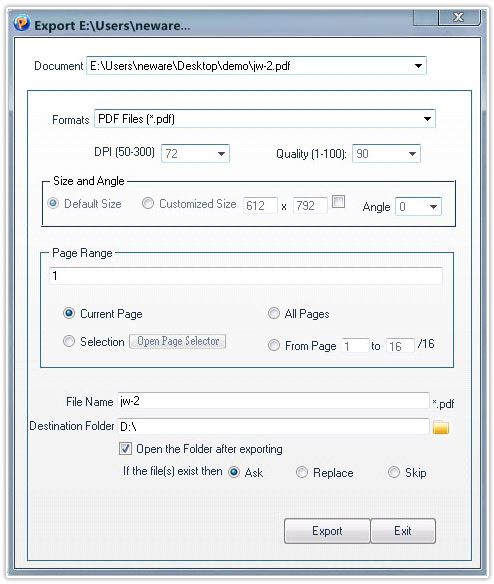
Click on the dropdown list of the Document, and choose one from the PDF documents opened in program;
Click the dropdown list, and choose the format you want to export as, such as, JPEG, TIFF, PNG, GIF, BMP, WMF, EMF etc;
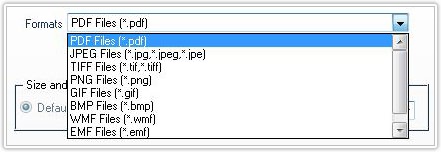
If choosing PDF as the export format, you do not need to modify all the parameters; if choosing to export as different image formats, the relevant parameters are available;
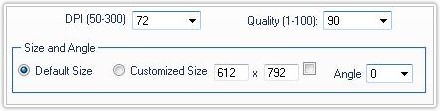
Page range helps you to easily choose the pages to be exported (details go to the Common Work Area);
Choosing exporting path by click on the button, or enter
the ouput path directly;
button, or enter
the ouput path directly;